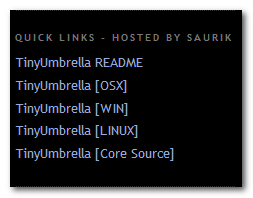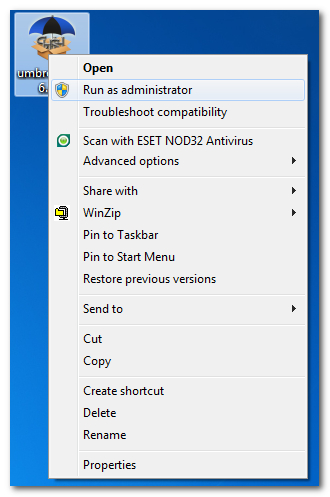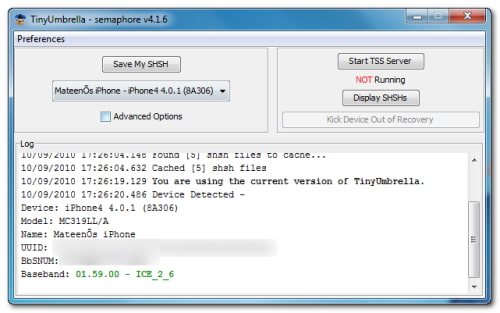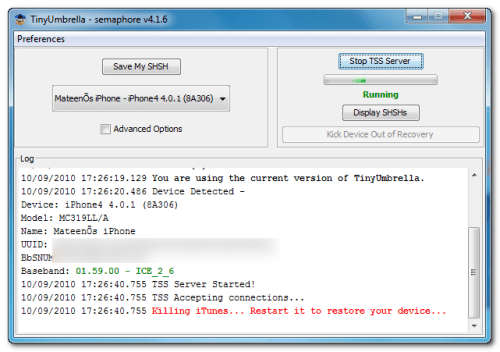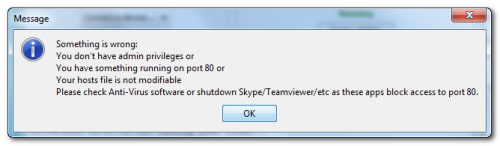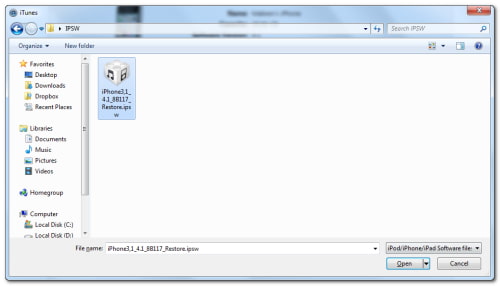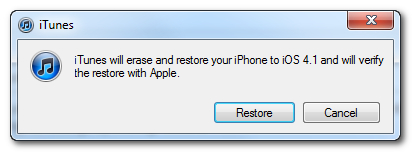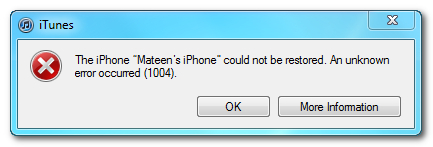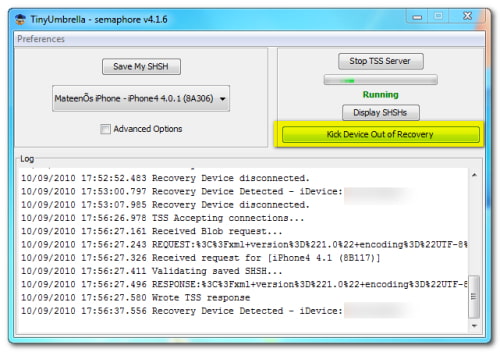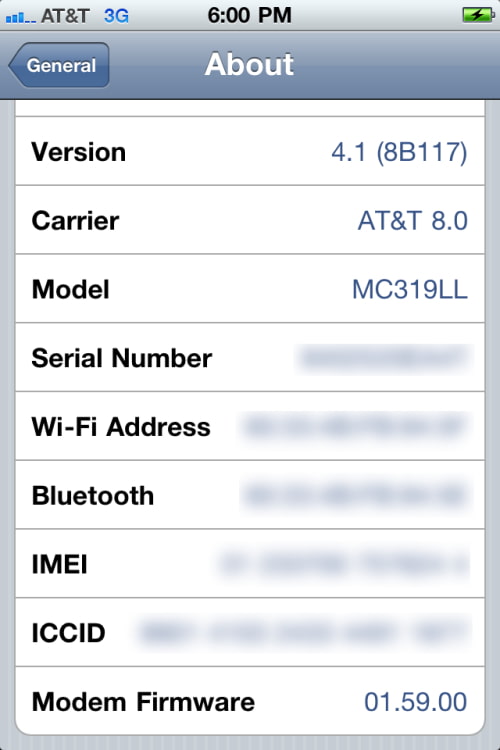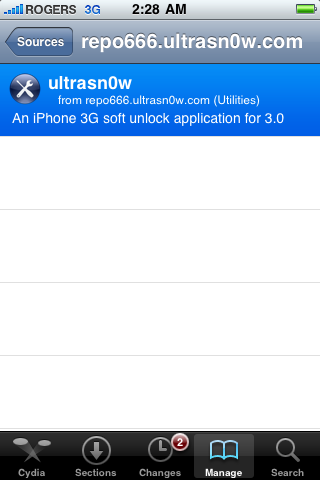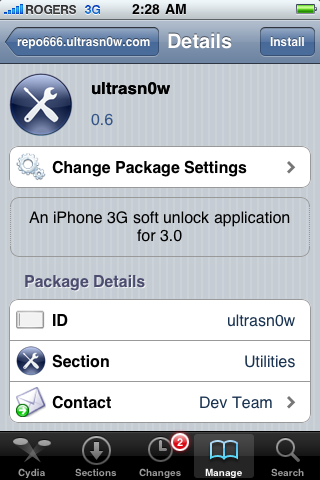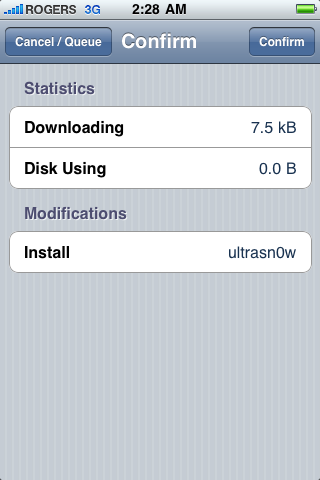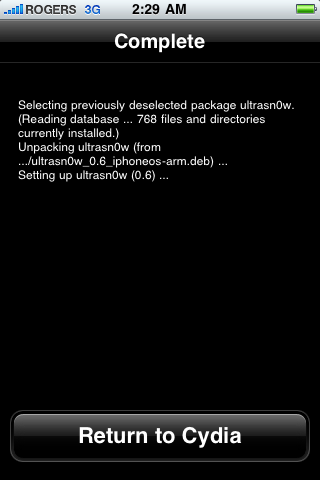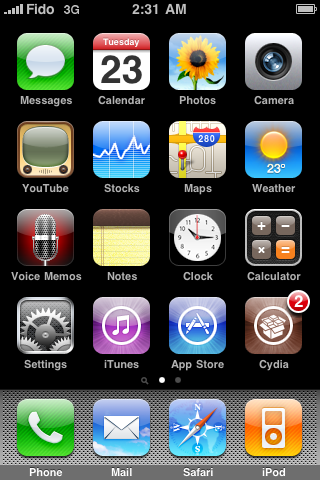How to Update Your iPhone 4 Without Upgrading the Baseband (Mac) [4.3.1]
This tutorial will show you how to upgrade your iPhone 4 to iOS 4.3.1 without upgrading its baseband using TinyUmbrella for Mac.
Currently there is an issue with older basebands such as 1.59.00 and FW 4.3.1. Until ultrasn0w is updated, you will only see one bar under signal strength.
Please Note: This ONLY Works with the iPhone 4!
Step One
Download TinyUmbrella from here. Also make sure to download the iPhone 4 iOS 4.3.1 firmware which you can find here.

Step Two
Double click the downloaded TinyUmbrella pkg file to and follow the prompts to install the application.



Step Three
Double click to launch TinyUmbrella from your Applications folder.

Step Four
Make sure the device is connected, and Umbrella has detected the type of device and its firmware.

**If you haven't already saved your iOS 4.3.1 SHSH blobs then click Save SHSH. Make sure they successfully save before continuing.
Step Five
Hit Start TSS Server and make sure you receive no errors.

Once The TSS Server is "running" successfully, umbrella will kill iTunes. Leave TinyUmbrella Open.
If you do receive an error, DO NOT continue. Your restore will not work if the TSS server cannot be started.
Step Six
Open iTunes by doubling clicking its icon in the dock.

Hold down the Option key and click Restore

Select your iPhone 4.3.1 firmware file from the popup window that appears and click Open.

Click Restore to begin restoring your device.

Step Seven
iTunes should give you error 1013. This is what we wanted, as it notes the baseband has not updated :) Click Ok and close iTunes.
If you get a 16XX error then try entering DFU and go to step 5.
If your restore does NOT end in a 1013, it means your baseband was updated. This is likely because you did not have the TSS server running OR you updated without TinyUmbrella OR you are working with a device OTHER than iPhone 4.
Step Eight
Fix Recovery in TinyUmbrella is currently not working for the latest firmware versions. Download the standalone Fix Recovery to kick your device out of recovery mode on 4.3.1 from here.

Extract the file by double clicking on the downloaded archive.

Double click the fixrecovery43 program from within the folder we just extracted. During this process you will notice scrolling text on your iPhone 4.

Step Nine
Your iPhone will now be on 4.3.1 without having upgraded the baseband! If you have the 1.59.00 baseband you can now unlock using this tutorial).

This tutorial will show you how to upgrade your iPhone 4 to iOS 4.3.1 without upgrading its baseband using TinyUmbrella for Mac.
Currently there is an issue with older basebands such as 1.59.00 and FW 4.3.1. Until ultrasn0w is updated, you will only see one bar under signal strength.
Please Note: This ONLY Works with the iPhone 4!
Step One
Download TinyUmbrella from here. Also make sure to download the iPhone 4 iOS 4.3.1 firmware which you can find here.

Step Two
Double click the downloaded TinyUmbrella pkg file to and follow the prompts to install the application.



Step Three
Double click to launch TinyUmbrella from your Applications folder.

Step Four
Make sure the device is connected, and Umbrella has detected the type of device and its firmware.

**If you haven't already saved your iOS 4.3.1 SHSH blobs then click Save SHSH. Make sure they successfully save before continuing.
Step Five
Hit Start TSS Server and make sure you receive no errors.
Once The TSS Server is "running" successfully, umbrella will kill iTunes. Leave TinyUmbrella Open.
If you do receive an error, DO NOT continue. Your restore will not work if the TSS server cannot be started.
Step Six
Open iTunes by doubling clicking its icon in the dock.

Hold down the Option key and click Restore

Select your iPhone 4.3.1 firmware file from the popup window that appears and click Open.

Click Restore to begin restoring your device.

Step Seven
iTunes should give you error 1013. This is what we wanted, as it notes the baseband has not updated :) Click Ok and close iTunes.
If you get a 16XX error then try entering DFU and go to step 5.
If your restore does NOT end in a 1013, it means your baseband was updated. This is likely because you did not have the TSS server running OR you updated without TinyUmbrella OR you are working with a device OTHER than iPhone 4.
Step Eight
Fix Recovery in TinyUmbrella is currently not working for the latest firmware versions. Download the standalone Fix Recovery to kick your device out of recovery mode on 4.3.1 from here.

Extract the file by double clicking on the downloaded archive.

Double click the fixrecovery43 program from within the folder we just extracted. During this process you will notice scrolling text on your iPhone 4.

Step Nine
Your iPhone will now be on 4.3.1 without having upgraded the baseband! If you have the 1.59.00 baseband you can now unlock using this tutorial).